|
|
|
|
| Place mouse over 'Training' menu above to display extra options |
| Page Location: Home > Training > Product Sheets > S-521/ S-5210 ScreenMaster Sheets |
|
|
|||
|
|
|||
|
|
|||
|
|
|
|
| Place mouse over 'Training' menu above to display extra options |
| Page Location: Home > Training > Product Sheets > S-521/ S-5210 ScreenMaster Sheets |
|
|
|||
|
|
|||
|
|
|||
How to use RISO ScreenMaster Sheets
Each sheet comes counter balanced with a tissue backing sheet. This sheet assist to keep the ScreenMaster sheet flat and also to stabilise artwork when imaging.
Sheets are slightly over A4 in size [230mm x 290mm], suited to fit the large plastic frame [S-9101] or when using a smaller design, the sheet can be cut in half to create an A5 size for use with the small plastic frame [S-9100].
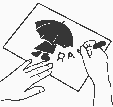 Preparing
your artwork
Preparing
your artwork
Prepare your artwork in the normal manner for imaging both RISO ScreenMaster or a PRINT GOCCO Print Master.
![]() See
artwork types and preparation for further details.
See
artwork types and preparation for further details.
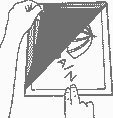 Insert
Artwork into ScreenMaster sheet
Insert
Artwork into ScreenMaster sheet
Sheets are attached together at the top and bottom with openings at each side of the sheet. Slide your artwork into the sheet, from either side, between the paper backing sheet and RISO ScreenMaster.
Your artwork must face upwards through the ScreenMaster, so as your design is in contact with the film [smooth] side of the ScreenMaster ready for imaging.
The sheet is now imaged in the same manner as with all other RISO ScreenMaster 70 Mesh.
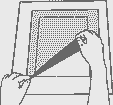
Framing the sheet
Once imaged the sheet must be attached to a frame before printing.
Important: RISO ScreenMaster sheets already have the film attached and therefore do not require hard stretching to a frame. Over stretching RISO ScreenMaster will only distort the design and reduce print quality.
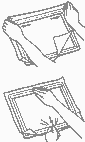 Step
1 - Lay the frame onto a flat surface, tape side up, and remove the
double sided tape from all 4 sides of the frame.
Step
1 - Lay the frame onto a flat surface, tape side up, and remove the
double sided tape from all 4 sides of the frame.
Step 2 - Attach the top edge of the screen to the frame and then stretch across the bottom edge. Don't worry if wrinkles occur at this stage - all you need to do is attach the screen gently to the frame.
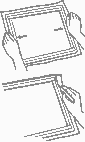 Step
3 - Lift the left edge from the tape and pull a little tighter to
remove any wrinkles that may have occurred. Repeat this process on the right
side.
Step
3 - Lift the left edge from the tape and pull a little tighter to
remove any wrinkles that may have occurred. Repeat this process on the right
side.
Step 4 - If wrinkles remain, lift the top, or bottom, from the tape, slightly stretch to remove the wrinkle and then fasten to the tape.
Repeat the process on any side where a wrinkle exists, until all wrinkles have been removed.
Have you over stretched the screen?
If your plastic frame is buckled/ does not lye flat on the table then your screen is over stretched. Simply lift the edge to release the pressure and re-apply to the tape.
In extreme cases, over stretching your screen will distort your design, however the pre-attached film on the mesh help to eliminate this problem. If your design is distorted, it is best to completely remove the ScreenMaster from the frame and begin the process again, using less pressure to remove any wrinkles.
Printing your design
It is that simple - You are now ready to begin printing your design onto the item of your choice. For information on how to screen print - click here . .