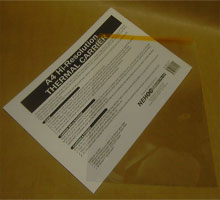 Hi-Resolution Budget Thermal Carriers
Hi-Resolution Budget Thermal Carriers
Product Code: R-TCA4 and R-TCA3
Carriers are used to hold the items when passing through the Thermal-Copier to stop designs wrapping around the glass roller and causing a jam.
Screen Printing
Artwork and RISO ScreenMaster are held together and run through the machine to create an imaged screen printing screen. Full instructions in the A4 Thermal-Copier Operation Manual, see Product Home below.
Tattoo Sprit Masters
Artwork and Tattoo Spirit Masters (with protective sheet removed) are held together and run through the machine to create a tattoo stencil.
Available Sizes
 |
A4 Hi-Resolution Budget Carrier Higher resolution but shorter life span compared to CS04 Teflon Carrier |
 |
A3 Hi-Resolution Budget Carrier Higher resolution but shorter life span compared to CS03 Teflon Carrier |
- Product Home
- Specifications
- Accessories
- Support
Key Features
Poly carbonate construction provides high quality images
High temperature Kapton tape header tape
Cut header corners to avoid jamming
Reversible - both sides can be used
Protective storage cover
Usage
Both sides may be used as the top - lift and place your artwork ‘face up’ inside the carrier.
ScreenMaster: Cut ScreenMaster to size and insert into the carrier over your artwork, with the film side (smooth) facing down against the artwork.
Thermal Tattoo Paper: Remove the protective paper from 3 layered sheet and insert artwork, face up, behind the carbon sheet.
Turn the thermal copier on and feed the carrier into the machine at the required setting (see manual for machine setting details).
When the carrier begins to emerge from rear, hold/pull and support the carrier, then remove it from machine.
Open the carrier to remove your design and return carrier to the protective envelope immediately.
Information Sheets 36 - Thermal Carrier Instruction Guide - view now . .
IS36 - Thermal Carrier Instructions
Cleaning
Carrier will naturally mark and scratch much faster than NEHOC’s Teflon covered carriers (CS03 & CS04).
To maximise life of the carrier:
Clean top and bottom of cover with a lint free cloth before each use
Return to protective cover immediately after use
Contents
Thermal Carrier
Protective Cover
Instructions
R-TCA4 A4 Thermal Carrier ![]() View large image . .
View large image . .
R-TCA3 A3 Thermal Carrier ![]() View large image . .
View large image . .
Specifications

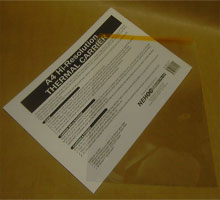 R-TCA4 A4 Hi-Resolution Budget Carrier
R-TCA4 A4 Hi-Resolution Budget Carrier
Item Weight [Kg]: 0.08
Width: 23cm
Length: 33cm
Cbm: 0.038 Kg
R-TCA3 A3 Hi-Resolution Budget Carrier
Item Weight [Kg]: 0.15
Width: 31cm
Length: 45cm
Cbm: 0.07 Kg
Price and Availability
All prices are online in NEHOCdirect - select the 'Just Looking' option in Step 2.
Ask a Question
Complete the Product Assistance Form for a quick reply to any question not answered in the FAQ's or training section - click here . . Select the product code listed at the top of this page.
FAQ's
What temperature do I set the press to?
Do I need to add water and/or use the steam option?
Why is steam coming from the design?
How long do I set for - when do I know the prints are set?
What happens if I don't set the inks for long enough?
Q) What temperature do I set the press to?
You must adjust the press to suite the type of fabric as overheating may cause burning of the fabric.
Cotton = cotton setting with Cotton/ polyester = poly setting
If unsure it's always best to start at a lower setting and test the first garment, you can always increase the setting slightly after you begin if the first prints are not heating the garment.
Never overheat the garment as this will cause burning to the fabric - it's better to set for 15-20 seconds with a short 5 second break and repeat a few times than try to set for 1 minute continuously.
![]()
Q) Do I need to add water and/or use the steam option?
No there is no need to use the steam option, the press will turn on and work normally without water.
As you are trying to eliminate the water based medium from the ink and dry the print out, steam will make this process very difficult.
![]()
Q) Why is steam coming from the design?
This is the water based medium heating up and coming out of the design as steam - this is normal.
Steam starts to appear once the design comes up to temperature, then starts to slow and disappear half way through the setting process.
If a print is completely dry (more than 5 days old) no steam may appear at all and will require setting for 30-40 seconds only. If a print is wet and no stream is present you will need to increase the temperature of the press.
![]()
Q) How long do I set for - when do I know the prints are set?
How long is a piece of string? Generally speaking, the first 20 seconds of the setting process brings the ink and garment up to temperature, the next 20 seconds eliminates the water based medium (steam rises), the next 20 seconds starts the pigment activation and setting of the ink.
- Large or solid designs will require a longer setting period as there is more volume of ink to activate and set.
A minimum of 1 minute is normally required for almost any print, increasing up to 3 minutes for wet prints.
As the actual timing varies on the design size, how long since it's been printed and the volume of ink in the design. A simple rule to start with is that when steam stops rising you are half way through the setting process.
e.g. If steam stops rising after 40 seconds (2 presses), your setting time is 1 minute 20 seconds (4 presses).
![]()
Q) What happens if I don't set the inks for long enough?
After 5 minutes the inks will not readily wash out of the garment and are starting to air dry. When washed, water will begin to attack the un activated pigments dilute the medium coating the fibres of the fabric. It's this removal of the pigments which causes the design to fade
Further washing will continue the fading process for up to 10 washes, where no more pigment can be removed
![]()
Page Information:
Level: Beginner to Advanced
< Previous: A4 & A3 Teflon Carriers
> Next: 500ml & 1 Litre Ink Mixing Bottles
Products: R-TCA4 A4 Hi-Resolution Budget Carrier and R-TCA3 A3 Hi-Resolution Budget Carrier
Last modified: 28 October, 2009
