 Correction Fluid
Correction Fluid
Product Code: S-767
A must have items to keep on hand when ever performing your test prints, as a simple pinhole, spot or problem is easily overcome by applying Correction Fluid to the back of the screen.
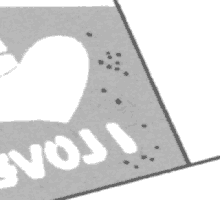 Pinholes, pictured left, can be caused by microscopic pieces of carbon in the artwork, dust and many other factors picked up by the system when imaging.
Pinholes, pictured left, can be caused by microscopic pieces of carbon in the artwork, dust and many other factors picked up by the system when imaging.
Pinholes can range from a tiny speck to a 3mm wide dot - generally picked up on your first test print. Pinholes are easily removed from your screen before printing using Correction Fluid.
Correction Fluid can be used at any stage - before test printing, during the test print or at any time during your print job.
Correction Fluid reseals the mesh and is used on small areas using the brush tip of the applicator. For larger marks and solid areas outside the designs area use Screen Masking Tape.
- Product Home
- Specifications
- Accessories
- Support
Key Features
Saves screens by eliminating pinholes and small holes
Seal registration marks quickly before printing
Apply during printing (takes only 1 min to dry)
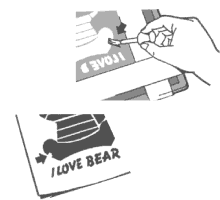 Usage
Usage
Unscrew the lid and use the brush applicator attached to the lid. Carefully brush Correction Fluid over the required area using the applicator.
Apply Correction Fluid to the film side of the screen
Allow Correction Fluid to dry before starting your printing
Perform another test print to check the screen to ensure the pin holes were blocked, reapply as required.
Important Note
Use caution not to place Correction Fluid over design area or the screen will block and your design will not print, as illustrated right.
If you don’t have a steady hand, place your screen face down and steady with your other hand when applying the Correction Fluid.If you incorrectly touch the design, you can use a pin head to CAREFULLY remove the correction fluid
N8525 Screen Correction Manual
Cleaning
Correction Fluid does not require cleaning as it should not be removed once applied.
Contents
20ml Bottle.
Specifications
Item Weight [Kg]: 0.070
Pack Length: 33mm
Pack Width: 50mm
Pack Height: 65mm
Cbm: 0.027 Kg
Price and Availability
All prices are online in NEHOCdirect - select the 'Just Looking' option in Step 2.
Ask a Question
Complete the Product Assistance Form for a quick reply to any question not answered in the FAQ's or training section - click here . . Select the product code listed at the top of this page.
FAQ's
What temperature do I set the press to?
Do I need to add water and/or use the steam option?
Why is steam coming from the design?
How long do I set for - when do I know the prints are set?
What happens if I don't set the inks for long enough?
Q) What temperature do I set the press to?
You must adjust the press to suite the type of fabric as overheating may cause burning of the fabric.
Cotton = cotton setting with Cotton/ polyester = poly setting
If unsure it's always best to start at a lower setting and test the first garment, you can always increase the setting slightly after you begin if the first prints are not heating the garment.
Never overheat the garment as this will cause burning to the fabric - it's better to set for 15-20 seconds with a short 5 second break and repeat a few times than try to set for 1 minute continuously.
![]()
Q) Do I need to add water and/or use the steam option?
No there is no need to use the steam option, the press will turn on and work normally without water.
As you are trying to eliminate the water based medium from the ink and dry the print out, steam will make this process very difficult.
![]()
Q) Why is steam coming from the design?
This is the water based medium heating up and coming out of the design as steam - this is normal.
Steam starts to appear once the design comes up to temperature, then starts to slow and disappear half way through the setting process.
If a print is completely dry (more than 5 days old) no steam may appear at all and will require setting for 30-40 seconds only. If a print is wet and no stream is present you will need to increase the temperature of the press.
![]()
Q) How long do I set for - when do I know the prints are set?
How long is a piece of string? Generally speaking, the first 20 seconds of the setting process brings the ink and garment up to temperature, the next 20 seconds eliminates the water based medium (steam rises), the next 20 seconds starts the pigment activation and setting of the ink.
- Large or solid designs will require a longer setting period as there is more volume of ink to activate and set.
A minimum of 1 minute is normally required for almost any print, increasing up to 3 minutes for wet prints.
As the actual timing varies on the design size, how long since it's been printed and the volume of ink in the design. A simple rule to start with is that when steam stops rising you are half way through the setting process.
e.g. If steam stops rising after 40 seconds (2 presses), your setting time is 1 minute 20 seconds (4 presses).
![]()
Q) What happens if I don't set the inks for long enough?
After 5 minutes the inks will not readily wash out of the garment and are starting to air dry. When washed, water will begin to attack the un activated pigments dilute the medium coating the fibres of the fabric. It's this removal of the pigments which causes the design to fade
Further washing will continue the fading process for up to 10 washes, where no more pigment can be removed
![]()
Page Information:
Level: Beginner to Advanced
< Previous: N-190 Frame Mounting Tape
> Next: S-9112 Plastic Height Adjusters
Products: S-767 Correction Fluid
Manufacture notice: S-767
Last modified: 28 October, 2009
